Gmail Tips and Tricks
Individual webmail programs have their own pros and cons. Today we are going to take a closer look at some of the nifty things you can do with Gmail, the email service powered by Google.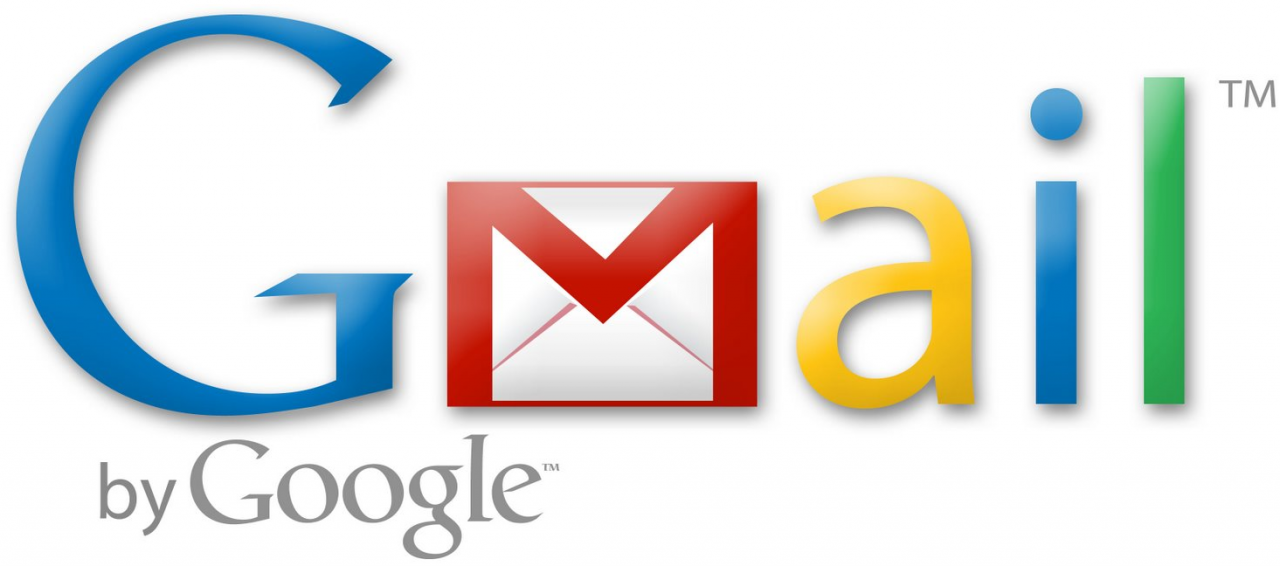
Individual webmail programs have their own pros and cons. Today we are going to take a closer look at some of the nifty things you can do with Gmail, the email service powered by Google. *Please note that these tips work best in the webmail version of Gmail, on the website www.gmail.com. The shortcuts and keyword search will vary if you are using a separate email app to access your Gmail account. Gmail is a free email service, and you can click the link above to start an account if you are interested.
Keyboard shortcuts
Shortcuts can come in handy by reducing the time you spend clicking through your email. You probably won't use all the keyboard shortcuts that Gmail has available, so we have compiled a list of the shortcuts you might use most often. Taking the time to learn and practice even just a couple of shortcuts will save you time in the long run. To use the shortcuts below remember to press the first letter then the second, don't hold down the keys.
Go to Inbox: g then i
Go to Sent messages: g then t
Go to Contacts: g then c
Read previous/next message: p/n
Compose a message: c
Delete: #
Reply: r
Reply all: a
Forward: f
Undo last action: z
Now, to make the above shortcuts work, you need to have them enabled in your Gmail account. To see if you have keyboard shortcuts enabled, look at your inbox to see if a blue line appears to the left of one of your messages.

If the blue line is there, keyboard shortcuts is already enabled. If you don't see a blue line, and want to enable shortcuts, open your Gmail settings to enable the shortcuts by clicking the gear icon in the upper right of your screen:

Select > General tab >Keyboard shortcuts on, scroll down to the bottom of the page and click Save Changes. When you go back to your Inbox, you should see the blue line indicating that keyboard shortcuts is on.
Sort messages by using keyword search
Instead of sorting messages like most email accounts, in Gmail you can search for them. Let's say you want to search for a person. I'm going to use Nelson for this example.

You can search for the word Nelson and find messages from him but you could also find messages from anyone else named Nelson, messages you've sent to Nelson, and messages containing the word Nelson.
If you don't want to find all those types of messages and you just want to find the ones from Nelson. Narrow your search by using keywords. Using the keyword from, for example, lets you find messages from Nelson.

To start, type from: in the Gmail search bar. While you type Gmail will open a list of matching keywords for you. Select a result from the displayed list or keep typing. Next you could type Nelson or his email address.
To find messages by subject, use the subject: keyword. Type subject: family photos to find all messages with the text family photos anywhere in the subject line.
Archive mail
It can feel frustrating or stressful to see hundreds of email messages in your inbox. To reduce your stress level, clean out your inbox by archiving old email messages. Archiving messages simply moves them from your inbox to another location; it doesn't delete them. You can easily go back to and read any message you have archived. Go to your All Mail label or perform a search like we did above. You can select a single message or select all messages to archive. If you want to select all displayed messages, click the gray box with the square button that's above all your message. When you click in this square button it should select all your displayed messages for you.

When you have the email messages selected that you would like to archive, simply click on the button that looks like a file with an arrow pointing downward.

Are you a Gmail user? What do you see as the pros and cons of using Gmail? We'd love to hear your comments below.

 Member Connect
Member Connect