How to Use Peach: Connect & Have Fun with Your Family & Friends
Peach is a new social media app that helps you connect and have fun with family and friends. Learn how to get started (and use "magic words") in our guide!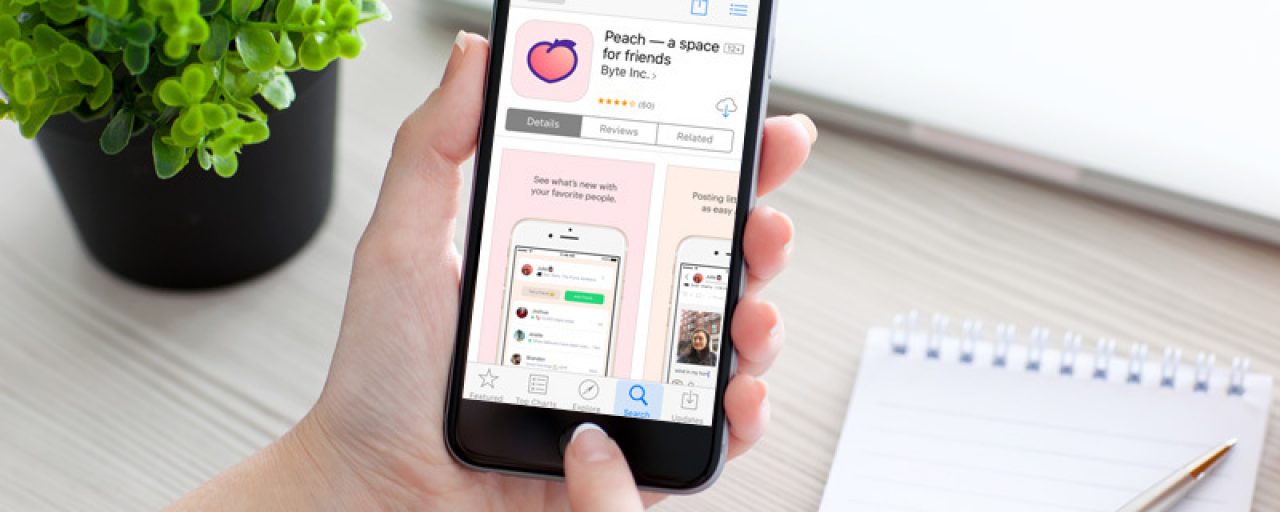
Have you heard about Peach? It's a new iPhone app that helps you stay in touch with the people you care about--but with a fun twist. Using easy commands called "magic words," you can exchange messages, doodles, photos, locations and more! If you're tired of boring posts in plain text, Peach will make chat and social media fun again.
The app has had lots of media coverage lately, from TechCrunch to USA Today. One feature users seem to like is better privacy control; you can choose which of your friends will see a message or post. After reading that Peach could be "Snapchat for older people," we decided to give it a test drive. Here's a beginner's guide on how to sign up for and use Peach.
Step 1: Download the app
Right now, Peach is only available on iOS. If you have an iPhone, just head on over to the App Store and type in "Peach." Here's the one you're looking for:

Downloading Peach
When you boot up the app, you'll see a sign-in screen. Hit Sign Up to get started.

Logging into Peach
Enter your desired username, email address, and password. Then hit Continue. Follow up with your name and desired profile picture. When you're ready, hit Done!
Step 2: Complete its quick-start guide
Now, the app will give you a brief orientation with step-by-step instructions. Your first few posts will help you to get familiar with how Peach works, starting with "Hello!" and a photo.

Our First Posts!
Pretty basic so far, right? Well, here's where Peach gets, as one might say, magical. When you type in the word "gif," a command appears above your keyboard. When you click "Search for a GIF," you have an entire library of moving pictures at your disposal.

Using Magic Words to Post
We chose to search for "tech support" and were rewarded with a room full of adorable computing cats (awww!). Here, Peach explains its nifty "magic words" feature. Remember the old days of DOS computers, when you had to manually type in commands? It's kind of like that... but much easier. And cuter.

Cats! Plus, How Magic Words Work
Draw is next. Using your finger, you can create little doodles and share them. If you're communicating with younger children or grandchildren (or even just the young at heart), this could be a world of fun. Right now, you just get a black pen to draw with, but it will be interesting to see whether Peach adds more artistic options (like colors) in the future.

Using Peach to Draw, and Other Options
Step 3: Learn more about magic words
The app has lots of magic words to choose from. You can explore by typing one letter at a time (for example, if I type "h," the app will suggest the "here" option for me). Or, you can take a look at this handy chart from Mashable. They're pretty intuitive.
[caption id="attachment_8000" align="aligncenter" width="582"] Finishing up the Orientation with "TV"
Finishing up the Orientation with "TV"
Peach wraps up its orientation by presenting you a choice of 3 magic words. We chose "tv" and let everyone know we're catching up on our favorite historical drama.
 Peach Lets Your Friends Know What You're Up To
Peach Lets Your Friends Know What You're Up To
Step 4: Add friends and enjoy
And that's it! From here, you can sync with your contacts to see who's already using Peach. (At the moment, you can't import your Facebook friends, but we've got our fingers crossed.) Add friends and start posting however and whenever you please!
What do you think: is Peach an interesting enough concept to compete with Facebook Messenger and other similar apps out there? Only time will tell, but given its unique features and pleasing interface, we definitely think it's worth a try.
Each week, Bask sends fun educational content to our thousands of members and email subscribers. Improve your technology know-how with tips, tricks, history, news and more by signing up for our newsletter today!

 Member Connect
Member Connect