How to Use the Swipe Feature on a Kindle Keyboard
Tech Tips: Simple, clear instructions on how to more efficiently use the tech in your life. This week? How to use the swipe feature on a Kindle keyboard.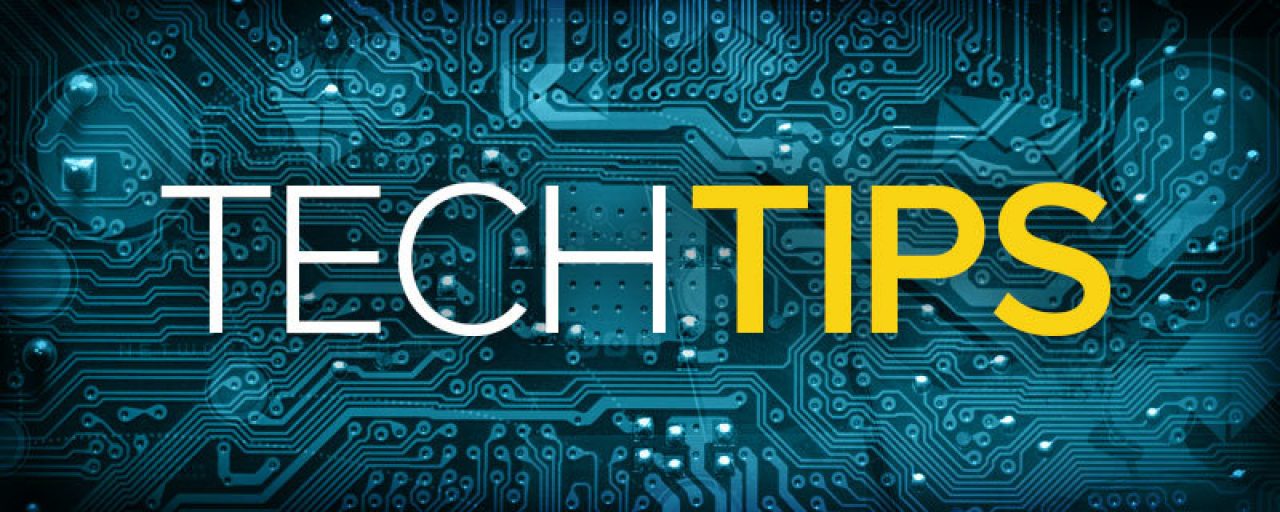
Welcome to Tech Tips! Every week we give simple, clear instructions on how to more efficiently use the tech in your life. We hope you enjoy it!
How to Use the Swipe Feature on a Kindle Keyboard
Gently tap the first letter of a word. With your finger still on the keyboard, start sliding your finger to the next letter in the word. When you arrive at the second letter, don't lift your finger. Instead, keep sliding your finger until you reach the every letter of the word. When you reach the final letter, stop and lift up your finger.
For example:
To swipe the word "love." Start by gently tapping the "l." Then continue sliding over to the "o," the "v," and finally the "e". You should now have the word "love" in the text field.
Kindle Keyboard swipe tips
While you are swiping, a bar will appear above the keyboard with the "current word predictions." For the "love" example, Kindle will predict "love", "LOVE", "loved", etc. Simply tap on the word you want.
To select all: Swipe from "?123" to "a". All the words in text field should be highlighted
To copy: Swipe from "?123" to "c"
To cut: Swipe from "?123" to "x"
To paste: Swipe from "?123" to "v"
To open the number keypad: Swipe from "?123" to "t". Just tap the "ABC" key to go back to the regular keyboard
To insert a period and space: Swipe from "." to the space bar
To insert www.:Swipe from "w" to "."
To capitalize the first letter of a word: Gently tap and hold on your chosen letter. Then swipe straight up and off the keyboard. Continue to the next letter in the word without lifting your finger from the screen.
- For example: To swipe the word "Love," start at the "l" and swipe straight up and off the keyboard. Without taking your finger off the screen come back down to the "o", "v", and "e."
To hide the keyboard: Swipe from "?123" to "Delete"

 Member Connect
Member Connect