Tech Tips: How To Zip Files on Mac
Why would you want to zip files on Mac? To save precious hard drive space or compress files to make them easier to send! Read on to learn how.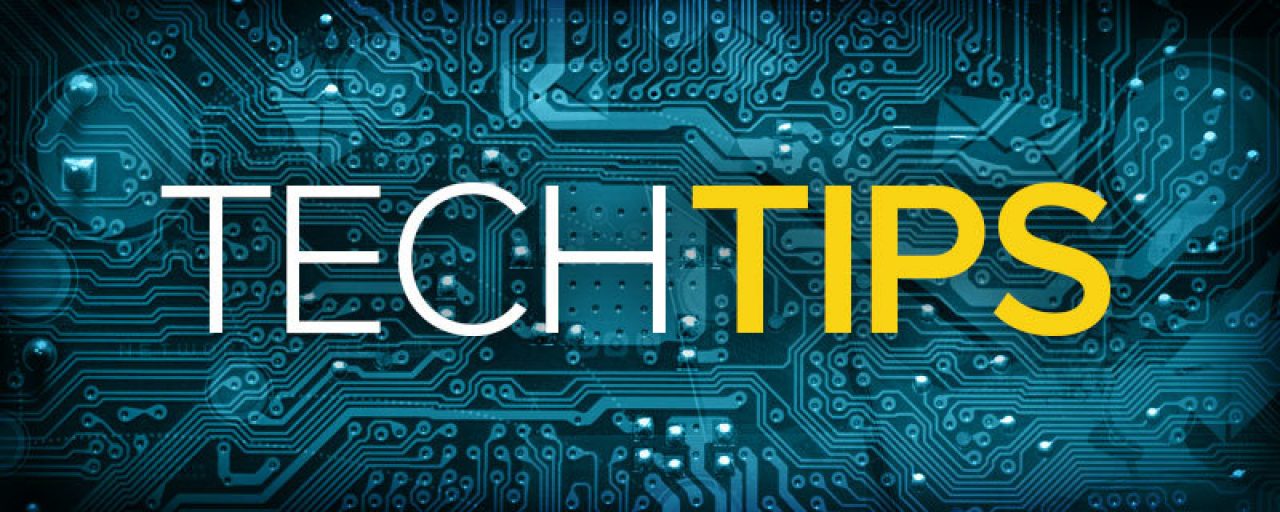
One of the cool things you can do on a Mac is zip your files together to save on precious hard drive space, or compress files to make them easier to send via email. How is it done?
Click the Finder icon in your dock (it looks like a face). Just clicking this once will launch a new Finder window. Locate and select the files you would like to zip. Let's say you have several photos you need to email. If you have two buttons on your mouse, right-click one of your selected files. If you only have one button on your mouse, hold the Control Key and click one of your selected files. Either of these methods will bring up a secondary menu. Select "Compress Items" from the menu. Notice how your Mac tells you how many files you've selected right there in the menu (for example, if you have 7 files selected, the menu will say "Compress 7 Items").
Immediately, your Mac will compress the files. A progress bar will appear, showing you how long it will take to finish the task. The compressed file, called an archive, will appear on your desktop. Simple as that!
Check back for more great Tech Tips from your friends at Bask.
Each week, Bask sends fun educational content to our thousands of members and email subscribers. Improve your technology know-how with tips, tricks, history, news and more by signing up for our newsletter today!

 Member Connect
Member Connect