Tracking Cookies
Ever wonder why ads for cruise discounts appear on sites after you've searched for a cruise? This is a result of websites using tracking cookies.
Ever wonder why advertisements for cruise discounts appear on your screen after you've been searching the Internet for a cruise? This is a result of websites using tracking cookies to monitor your activity online.
A tracking cookie is a piece of text stored on a computer by web browsers which can be used to track information of your browsing on that site.
Cookies can be both positive or negative, depending on how they are used. For instance, Some believe tracking cookies to be helpful if they like websites to save their log in information each time they return to a site. Others simply don't like being monitored while they browse online, even if the websites mean no harm. We're going to let you decide whether tracking cookies are positive or negative and have provided you options to delete tracking cookies in Mozilla Firefox, Internet Explorer, and Google Chrome.
To delete cookies in Mozilla Firefox, follow these steps:
1. Click on the Tools in the Menu Bar.
2. Then click on the Clear Recent History.
3. Select the Time Range of which you want to delete the cookies. Select Everything, to delete all cookies.
4. Check the box in front of the Cookies.
5. Press Clear Now to delete cookies from Mozilla Firefox.
To delete cookies in Internet Explorer, follow these steps:
1. Click on Tools in the Menu Bar.
2. Click on Internet Options.
3. In the General tab, Click on the Delete Button under the browsing history section.
4. In the opened dialogue box, check the cookies box.
5. Press the Delete button to remove all Internet Explorer cookies.
To delete cookies in Google Chrome, follow these steps:
1. Click on the Setting Icon on the right side of the chrome window.
2. Then click on the clear browsing history.
3. Select the delete cookies option.
4. Choose the period for which you want to delete the cookies.
5. Finally, click on the Clear Browsing history to delete cookies in Google Chrome.
Still wondering about tracking cookies and how to properly remove them from your computer? Diagnostic Technicians are available for a free diagnosis on your computer.

 Member Connect
Member Connect