Zip Files Explained
Sending files across the country or even the world has never been as easy as it is now, thanks to the Internet. However, it can still be a tricky business. Trying to send several files at the same time or very large files can be difficult. Email providers sometimes limit attachment sizes. Does this sound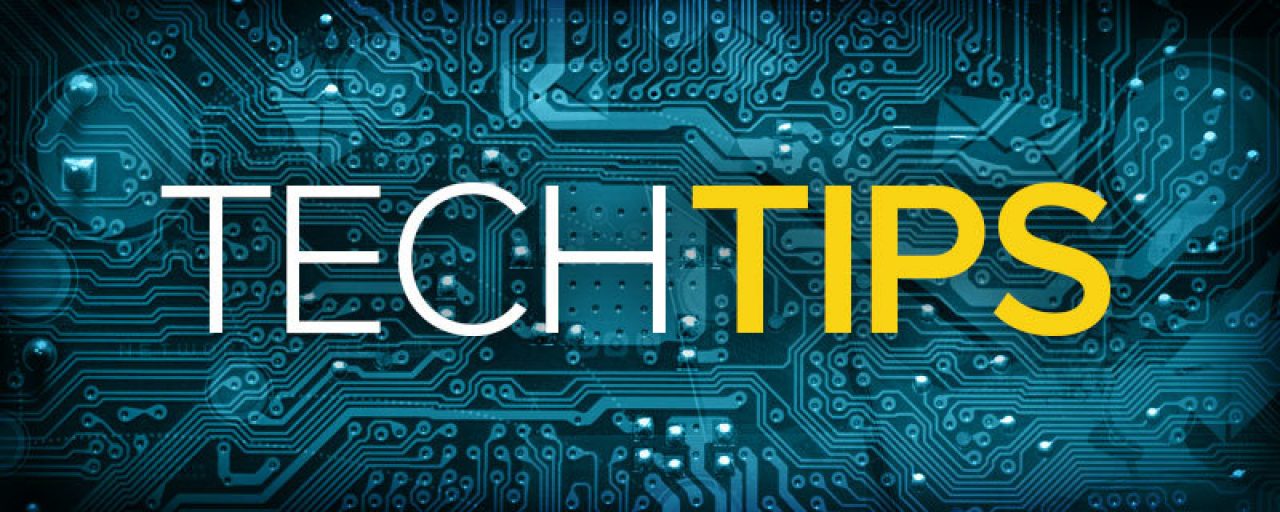
Sending files across the country or even the world has never been as easy as it is now, thanks to the Internet. However, it can still be a tricky business. Trying to send several files at the same time or very large files can be difficult. Email providers sometimes limit attachment sizes. Does this sound familiar to anyone? There is an easy solution to this problem: zipping the file. It may sound strange, but follow me for a minute. You’ve probably received a zip file in an email and wondered what it was. It’s actually a practice that’s been around since about 1989. I get asked all the time, "What is a zip file?" Usually people ask because they’re unfamiliar and are having a hard time opening one.
Zipping a file is a compression method also known as archiving. It takes one or more files and compresses them into a single file or folder to take up less space. This is possible because most computer files have repeating patterns in them, listing the same information over and over. File compression eliminates the repeated information and lists it once, allowing the file to be smaller for email purposes. The main reason for zipping a file is to save time and free up space. Zipping stored files on your hard drive can save you a ton of space.
Returning to our original email problem, you can send any number of files of any size if you zip them first. Not only does zipping make it possible to send several files at once, it takes a lot less time to upload and download one file. It also makes it much easier to select one file to upload and attach versus individually selecting all the different files.
It’s typically very easy to zip a file. Just right click on the file and in the drop down menu select “send to” and then select “compressed (zipped) folder” from the options. Unzipping is just as easy: right-click on the file and select “unzip” from the drop-down menu that appears.
Specific software is required to zip and compress files. The amount a file can be compressed depends on file type and the specific algorithm used by a program to find and eliminate those repeating patterns. Different software programs use the same basic ideas to compress information, but go about it in different ways. A text file compressed can typically be reduced to about 50% of its original size. A graphics file can be reduced from 20 to 90%, depending on the file type. Some common file extensions for compressed files are .ZIP, .SITX, .7Z, .RAR and .GZ.
Most computers now come with compressing software pre-installed. If your computer does not have a zipping program installed, it's easy to download one online. For a small fee, you can purchase one of the most widely used zipping programs: Winzip. Winzip not only can zip and unzip files, but also handles various other forms of compressed files. If you’re looking for a free version, FreeZip is one of my favorites. Other free zip software apps include 7-Zip and PeaZip.
Do you have a favorite compression application? Or questions about zipping files? Let us know in the comments below!

 Member Connect
Member Connect